How Recording Rules Work
When a new calendar event is created or updated, BuildBetter checks your recording rules. If an event matches any of your rules, the bot will be disabled for that meeting, and it will not be recorded.Configuring Recording Rules
You can manage your recording rules in your organization’s settings.Rule Types
There are three types of rules you can create:Attendee's Email
Disable recording based on the email address of an attendee. You can specify an exact email address.
Event Title
Disable recording if the event title contains specific keywords.
Event Description
Disable recording if the event description contains specific keywords.
Creating a Rule
- Navigate to Settings > Organization > Bot Recording Rules.
- Click Add Rule.
- Select the rule type: Attendee’s Email, Event Title, or Event Description.
- For Attendee’s Email, you can choose
isoris notto either include or exclude based on the email. - Enter the text to match. For email rules, this must be a valid email address. For title and description rules, this is the keyword to search for.
- Click Add Rule to save.
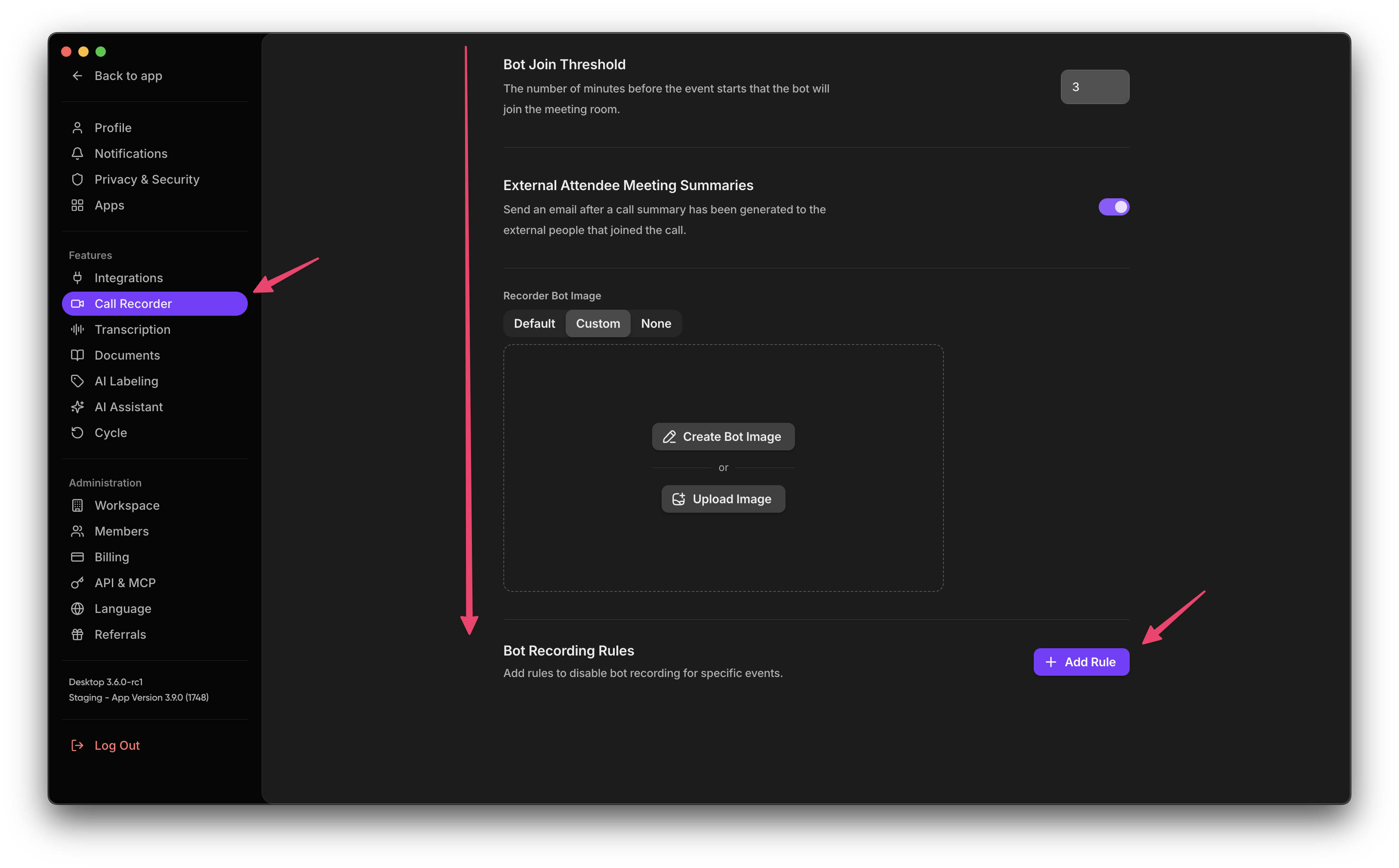
Removing a Rule
To remove a rule, simply click the Remove button next to the rule in the list.Common Use Cases
Here are a few examples of how you can use recording rules to manage your meetings:Disable Recording for All Internal Meetings
To prevent the bot from recording any internal meetings, you can create a rule based on your company’s email domain.- Type: Attendee’s Email
- Comparison: is not
- Text:
yourcompany.com
yourcompany.com.
Disable Recording for Specific External Meetings
If you have a partner or client with whom you never want to record meetings, you can add a rule for their email domain.- Type: Attendee’s Email
- Comparison: is
- Text:
partnercompany.com
partnercompany.com email address.
Disable Recording for Sensitive Topics
If you frequently discuss sensitive information that shouldn’t be recorded, you can create a rule based on keywords in the event title or description.- Type: Event Title
- Comparison: contains
- Text:
Confidential
Disabling the Bot for a Single Meeting
In addition to creating rules, you can manually disable the bot for any single meeting directly from your calendar or the BuildBetter web app.For more information on manually controlling the bot, see the Meeting Assistant documentation.