Features
- Automatic Meeting Recording: BuildBetter joins and records meetings from your calendar
- Smart Scheduling: Configure which meetings to record based on customizable rules
- Meeting Notifications: Pre-meeting notifications with recording details
- Post-Meeting Summaries: Automated email summaries after meetings
- Attendee Management: Track participants and automate labeling
Setup Instructions
Prerequisites
- An active BuildBetter account
- A Google Workspace or Gmail account
- Calendar permissions and meeting host capabilities
Connecting Google Calendar
- Navigate to Settings → Integrations in your BuildBetter dashboard
- Select Google Calendar from the office integrations
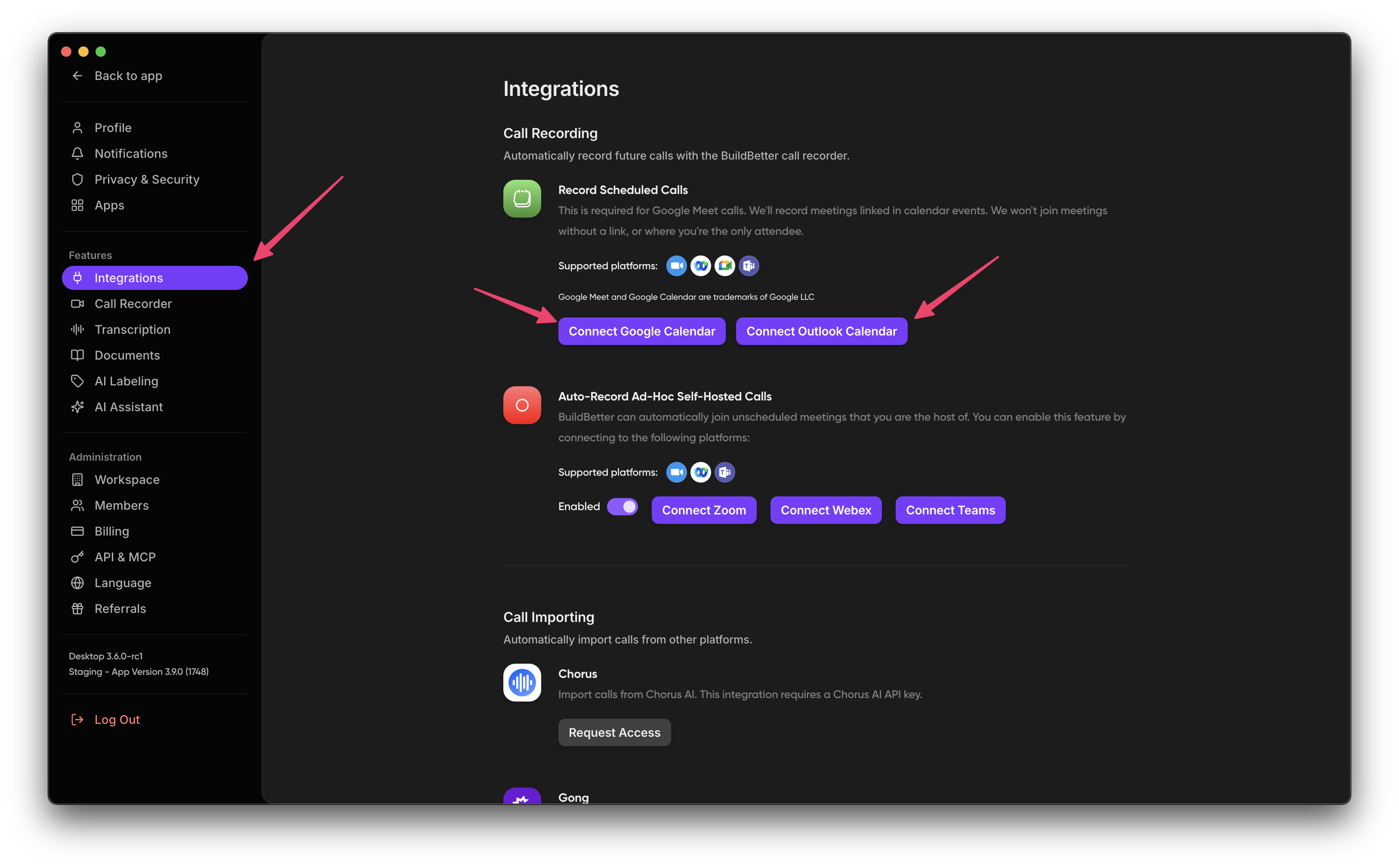
- Click Connect and authorize BuildBetter access to your calendar
- Complete the Google authentication process
- Return to BuildBetter to finish configuration
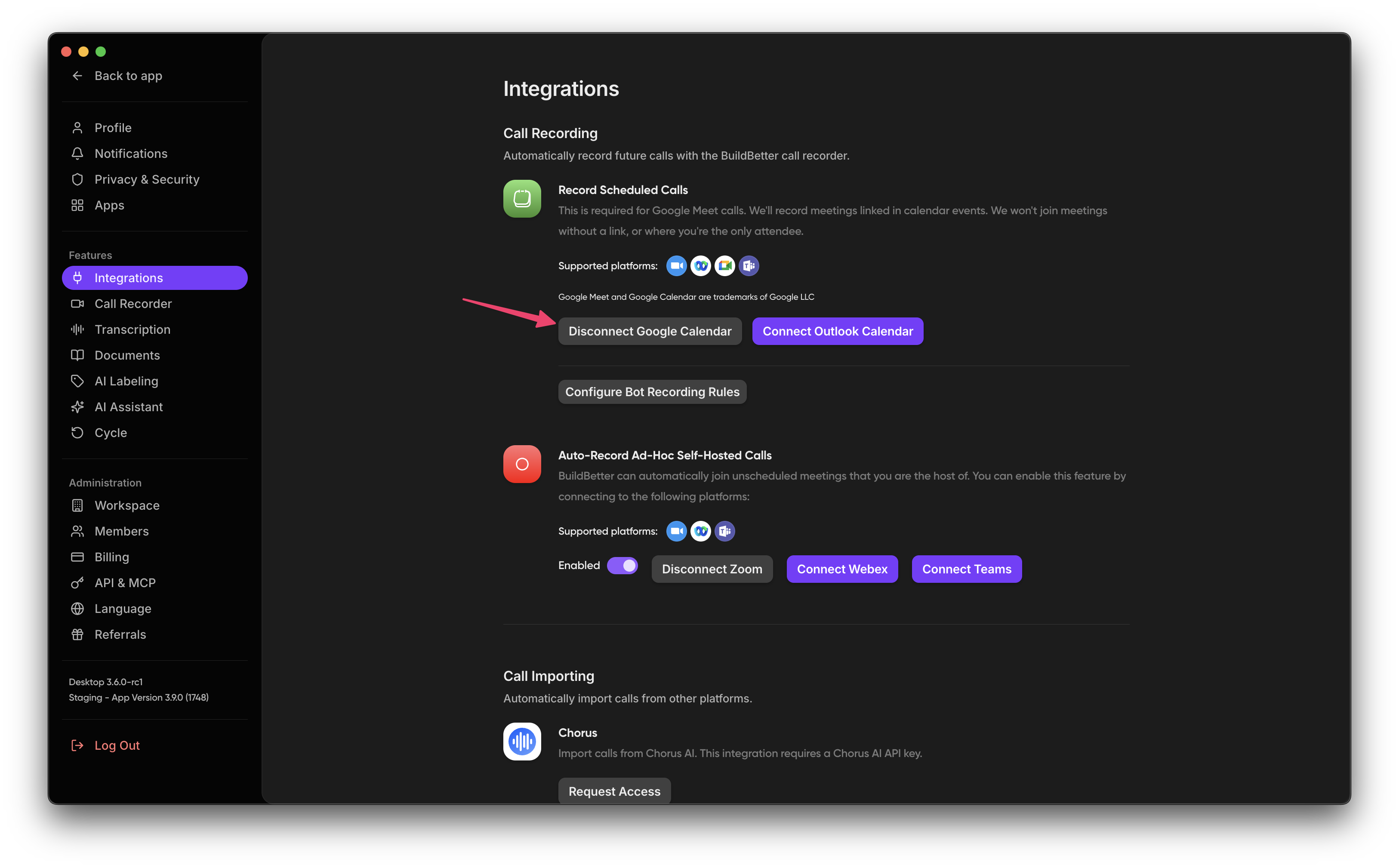
Setting Up Recording Rules
Once connected, configure your recording preferences:- Go to Settings → Recording Rules
- Create new rules based on:
- Meeting title keywords (include/exclude)
- Attendee email domains
- Time ranges
- Calendar selection (if you have multiple)
- Set recording visibility (participants only, workspace, public)
- Save your recording rules
Usage
Upcoming Meetings
After setup, you’ll see:- An Upcoming section on your BuildBetter dashboard
- Calendar events that match your recording rules
- Recording status (scheduled, in progress, completed)
- Quick links to join meetings
Managing Calendar Events
For each calendar event:- Change Recording Status: Enable/disable recording for specific events
- Manual Join: Force BuildBetter to join a meeting immediately
- View Details: See attendees, description, and other calendar data
- Privacy Controls: Adjust who can access each recording
Post-Meeting Actions
After a meeting ends:- BuildBetter processes the recording and generates a transcript
- An AI summary is created based on the meeting type
- Participants are automatically labeled when possible
- Email notifications are sent to relevant participants (if enabled)
Troubleshooting
Bot Not Joining Meetings
- Verify calendar connection is active
- Check that your recording rules include the meeting
- Ensure you have proper permissions as the meeting organizer
- Verify the meeting platform is supported (Google Meet, Zoom, MS Teams)
Calendar Sync Issues
- Reconnect your Google Calendar if synchronization stops
- Check for Google Workspace restrictions on third-party apps
- Verify you haven’t exceeded API limits
Privacy Considerations
- Customize pre-meeting notification emails to inform participants
- Adjust recording visibility settings to match your privacy requirements
- Review attendee consent settings for compliance with recording laws
Limitations
- Personal Google Accounts: Limited functionality compared to Google Workspace
- Multiple Calendar Support: May require additional setup for multiple calendars
- Meeting Platforms: Must be Google Meet, Zoom, or Microsoft Teams